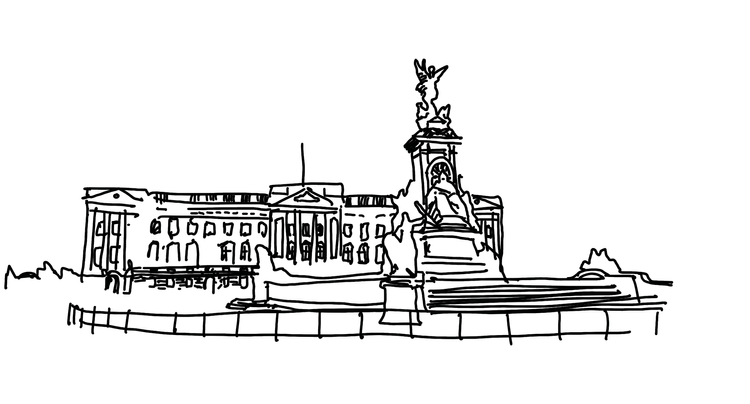My GTD setup and workflow

“…There is a way to get a grip on it all, stay relaxed, and get meaningful things done with minimal effort, across the whole spectrum of your life and work. You can experience what the martial artists call a “mind like water” and top athletes refer to as the “zone,” within the complex world in which you’re engaged…”
— David Allen & James Fallows. “Getting Things Done.”
I’m experimenting with the Getting Things Done (GTD) system by David Allen because it’s one of the most popular productivity frameworks I haven’t previously explored. I recently read his book as well as a bit of supplementary material for a concise recap (Allen throws many different lists, artifacts, and frameworks at the reader and so it’s sometimes hard to keep it all straight).
GTD is very compelling, but I’ve found it difficult to implement well. This is a piece intended for other people who find themselves in the same situation: Eager to use Allen’s system and all of the benefits that it promises (less stress, a state of always working on the most important thing, more consistency, etc.), but looking for a good digital setup and a demonstration of the workflow.
I’ve found that many of the most popular to-do list tools don’t adhere strictly to the GTD framework and so your setup will likely require multiple applications and a bit of creativity to get working. When I started, I wanted to see someone walk through their whole day and weekly review and tell me what apps they use, when, and why. That is what I hope to show here.
My setup
Core task application: Things 3
For me, it really came down to Todoist vs. Things. Omnifocus, another super popular GTD app in the space, is a behemoth of features–though Things isn’t exactly cheap–and seemed a bit over-powered for me, someone just trying out the system.
Features of Things I liked over Todoist (though they are almost at parity):
- Ultra clean, Apple-y design. Things won the 2017 Apple Design Award for a good reason. The app gets out of your way and doesn’t clutter the UI with anything you’re not using. For example, if a tag you’ve defined isn’t used on any task in a particular view, you won’t see the filter for it on the top of the list. Merely looking at my stuff in Things gives me this sense of zen, which is a feature in itself.
- Events import from Apple Calendar into your Today and Upcoming views. Also, Things imports reminders to your Inbox view, so you don’t have to look at other apps besides Things to manage your day. I really love this centralization. This is not unique to Things, but the Siri shortcuts are also dope (“Hey Siri, in Things set a reminder to change laundry in 25 mins” — adds a reminder with a push notification to your Today view).
- Ability to define “Areas” of your life (to house projects), which aligns with Allen’s Horizon 2 area of focus.
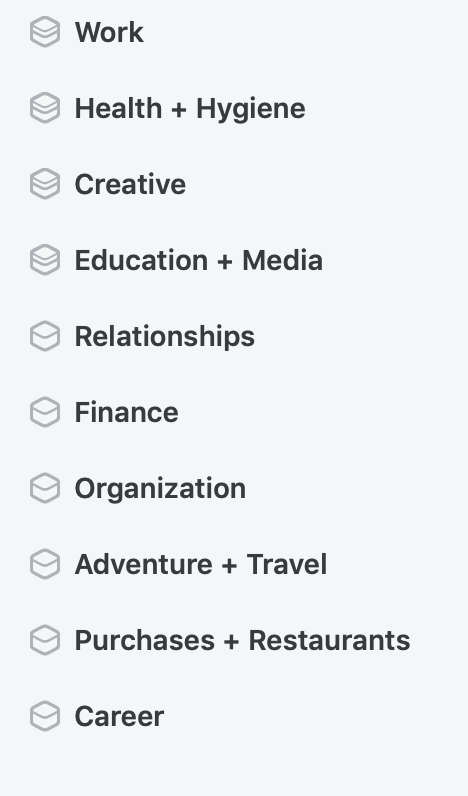
- Quick add from anywhere . Control + Space adds a task from any application. If you’re on Chrome or Safari, it’ll capture the title of the page along with the URL into the body of the task if you want to save it for later.
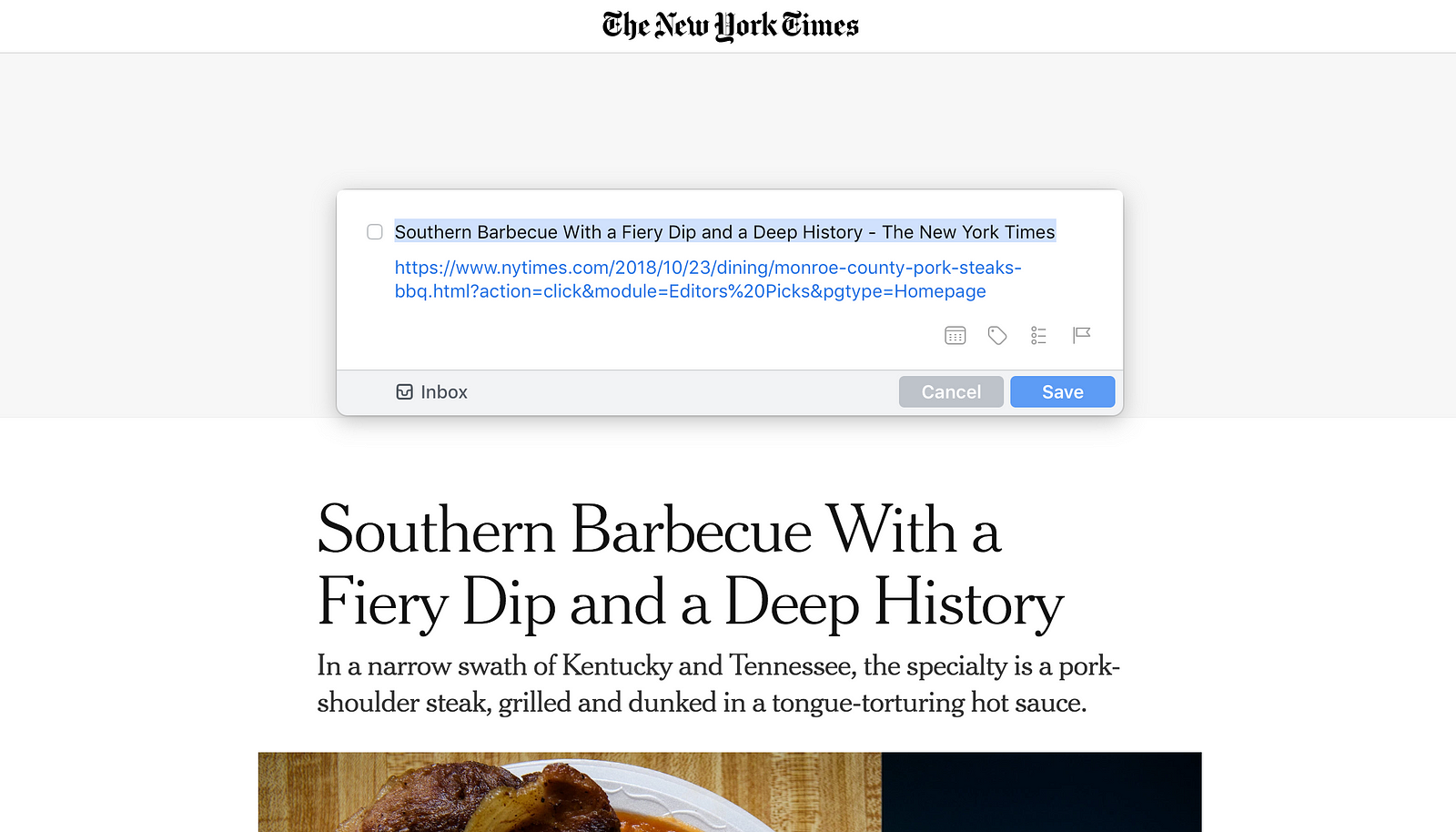
Quick add from anywhere.
- Ease of use with Apple Automator (although, I’m aware Todoist for Mac has similar functionality). I defined my own keyboard shortcut for Outlook (my work email client) to quick add emails that require an action from me to my Things Inbox. For reference, I used this handy guide.
- The iOS app has some awesome, natural gestures. I love the thumb drag quick-add to Inbox or your current view.

If you’re not in the Apple ecosystem, or it’s just not as central to your life, Todoist is a terrific alternative.
Another factor in my decision was this super helpful article from The Sweet Setup.
Outside of this, I’ve tried a few other to-do list/note apps: Google Tasks, Apple Notes, Google Keep, but these weren’t opinionated enough for me. I wanted something with more structure and intention to keep me organized.
Attachments and note-taking: Things + Apple Notes
I use Things for simple note taking and attachments, since it has an area to add text and links within each task and project. For projects, I’ll use the description area to explicitly write the outcomes which represent the success and completion of the project, so that the project doesn’t remain amorphous and stay there forever.
For heavier-duty documentation, I use Apple Notes because it’s beautifully simple, free, and does exactly what I need it to. The seamlessness of notes syncing across devices is very pleasing. It’s interesting to sketch something on a note on your phone and watch it appear a second later on the Mac version of Notes.
I use a structure like below to match my life areas defined in Things and I file notes in the respective folders.
I try to be regimented also in my use of Apple Notes so that I can easily find what I need. I create notes for projects that require significant numbers of meetings or research and “pin” them to the top of the corresponding folder. Upon completion of the project, I shift the note to the “Archive” folder so they remain searchable. I refrain from creating a note for every new meeting or thought and instead place all related materials in the same note and separate distinct sections using headings (Command + Shift + h), like “Meeting with Charlie 6/11,” with all of the bulleted agenda items below.
During meetings, I harp on generating next actions once we’ve explored a particular problem or settled on a course of action (and even if we haven’t). I then email the notes to everyone in a recap to solidify who is accountable for what, and shift the next actions we defined to the corresponding project back in Things. Even if I know someone else is taking notes in the meeting, I will still try to do this for my own tracking purposes.
Another note about meetings
Prior to scheduling a meeting, I really try to make sure that I need to have it, otherwise I cancel and replace with an email. Synchronous communication is this whole other morass of debate and I tend to fall into the don’t-have-meetings-unless-you-can-possibly-avoid-them camp (see this article by Paul Graham). At a minimum, try to respect other people’s time and only create meetings with super tight and well-defined agendas. Have an outcome or decision in mind as the pretext for setting something up.
Bringing “upper horizons” goals down to the weekly level: Things + Apple Notes + Google Sheets
- This Week: During my weekly review on Sunday, I assign a tag “This Week” to all of the projects in Things that I’m going to try like hell to get done by the following Sunday’s review. I try to keep these projects reasonably scoped so that they can actually be accomplished in this timeframe. Anything longer than a week I do not tag in this fashion. Often, the projects I tag for completion this week bubble up to longer-term goals, as described below.
- 1-Year Goals: The objectives I want to complete by the end of the current calendar year, equivalent to Allen’s Horizon Three. I’ve shifted to keeping track of these in Things using a tag, rather than placing these goals in a separate Google doc, which I did for a time. I found that system to be a bit disjointed. I use a “This Year” tag in Things to represent these 1-year projects. I also file them in “Someday,” so that they don’t clutter up my “Anytime” projects (goals for the near-term, of which there are already many). In order to ensure that I’m on track to complete my goals for the year, I’ll try to break them down into weekly projects or tasks. I look over these when I do my weekly review, which I then assign a This Week tag, as described above. Often, these broken down weekly projects I have set to repeat every week to automate the process.
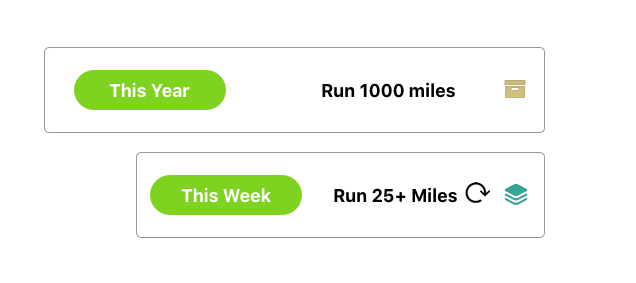
An illustration to show how I breakdown Someday projects into this week’s Anytime projects.
- 2-year Goals: Equivalent to Allen’s Horizon Three. I tag these in Things in the same manner as above, only one more year out. I have several “Someday” projects tagged as “Two Year.” I have set reminders for myself to review, complete, and update my two year goals at the end of the current year. Anything not yet completed, but which I still want to pursue, will shift to the coming year’s goals. I will then set new two year goals.
- 5-Year Goals: Equivalent to Allen’s Horizon Four. I tag these goals in Things in the same manner as above. I have several “Someday” projects tagged as “5 Year”. Likewise, I have set reminders for myself to review, complete, and update my five year goals at the end of this current year. Anything not yet completed, but which I still want to pursue, will either remain in my five year goals, move up to my two year goals, or to the current year’s goals. Projects that I may have set in prior years have a note in the description about when I set them and a deadline. For example, if I set a five-year goal for myself in 2018, its due date would reflect Dec 31, 2023 and a note saying when I set it. This helps me keep track of the original, intended timeframe for a goal.
- Values and Purpose: Personal mission statement and definitions of metrics derived from each plank of that mission. I tried to attach some quantitative measure where I could. I talk a bit more about that here. Equivalent to Allen’s Horizon Five. I keep these now in an Apple Note.
- Weekly Reviews KPIs sheet: I also include a tracker sheet (residual from my legacy system) where I log how I’m doing against my personal metrics defined in my Values and Purpose note. For example, one of my goals is to attain a certain sleep time average, so I track this on a weekly basis in a Google Sheet.
How does the workflow look in practice?
GTD is very clear on how to do task collection and organization, but not as prescriptive about how you actually work during your day. Allen does give some recommendations on how to choose your actions in the moment. His model is a function of:
- Context
- Time available
- Energy available
- Priority
However, I still found myself asking: What should the interface between my task list in Things and my calendar look like? Should I block off time boxes to churn through specific tasks? How far in advance? How do I organize a given day?
I know from personal experience that when I give myself a block of time to get a task done, I tend to focus hard, get into flow state, and do it. However, as Allen also notes, the circumstances of your day often change on a dime, so it’s really difficult to calendar out your day or even your week for specific to-dos.
…constant new input and shifting tactical priorities reconfigure daily work so consistently that it’s virtually impossible to nail down to-do items ahead of time. Having a working game plan as a reference point is always useful, but it must be able to be renegotiated at any moment. Trying to keep a list on the calendar, which must then be reentered on another day if items don’t get done, is demoralizing and a waste of time. The Next Actions lists I advocate will hold all of those action reminders, even the most time-sensitive ones. And they won’t have to be rewritten daily. — David Allen & James Fallows. “Getting Things Done.”
Daily flow
So, these are my solutions to the questions above:
- My way of dealing with tasks, calendaring, and prioritization: My main goal is to protect 1.5–3 uninterrupted hours per day for myself. At the end of each day during my “shutdown routine” (taking a leaf from Cal Newport here), I schedule one or two 90-minute blocks for essential next actions that I want to get done the next day. These are typically long tasks that require deep work and concentration. The rest of my day I try to manage using Allen’s model of time available, energy, and priority. However, my addition to this is that I more or less follow a hierarchy of lists:
- What I do during my “shutdown” routine: The evening prior to a given day, during my “shutdown routine” task, I do the following: 1) Review This Week’s goals, 2) Journal, 3) Process my inboxes: Things, Mail, Slack, Messages, 4) Review all of my area and project lists, ensuring that all projects have a next action. 5) Block out 1.5–3 hours of uninterrupted time for key tasks which I add to the upcoming day.
- How I track next actions and waiting items: I track next actions and waiting items using Things’ heading feature within projects, as below.
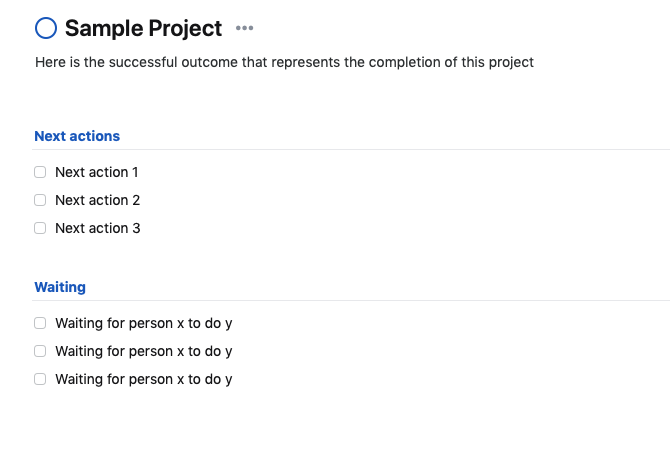
- How I deal with email/“other” inboxes: I’m less regimented about my inbox clearing habits lately. But generally I try to follow a 2–3 hour rule where I’ll churn through all of my collection surfaces (Things inbox, email, texts, Slack) and process them every two to three hours through the end of my workday, after which I STOP and disconnect. If an item will take greater than 5-ish minutes to complete, but it’s really important, I’ll add it to my Today view and prioritize it accordingly. Anything under 5 minutes I’ll just try to complete. Outside of this, unless I have to use a messaging or mail client to do my work, I’ll try to keep them shut off.
- How I deal with spontaneous tasks or recommendations: This one is pretty straightforward. If at any point in the day someone gives me work, a movie recommendation, a restaurant I should try, or anything else like that, I record it in my Things Inbox.
Weekly review
GTD emphasizes the Weekly Review as a critical success factor, but what does it contain in a specific sense?
How I do weekly reviews
I took a leaf from this book by Eric A. Bowers and I set up a recurring project for my weekly review that contains headers and tasks:
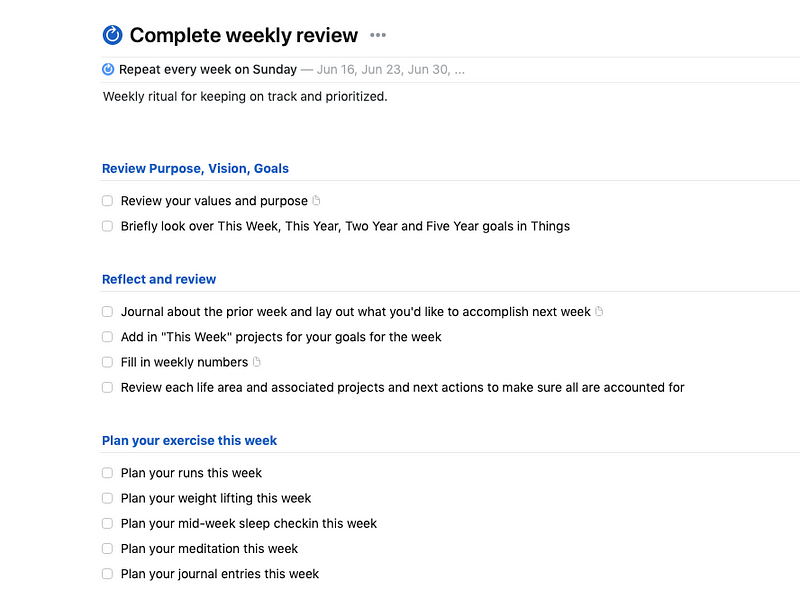
- The process above can take me 1–2 hours.
- I write a retrospective of my week in Apple Notes. I answer questions like: How did you feel the last week went? Are you heading in the right direction in terms of achieving your 2-year and 5-year goals? What are your focuses and priorities for the coming week?
- I enter my personal metrics in a Google Sheet.
- I define the projects I want to complete in the coming week
- I review all of my open projects and all of the tasks in my Anytime and Someday lists to see if there is anything that I want to prioritize or mark as complete or canceled.
- I plan out all of my exercise and meditation habits for the week. I do this each week because sometimes I’m on vacation or otherwise cannot adhere to a strict regimen.
Conclusion
I hope the methods I outline above help other productivity hackers out there. I know I was previously scouring the internet to find a good digital setup to implement GTD and an applied look at the workflow.
I also realize that some of what I’m doing is not exactly orthodox GTD. For example, I don’t make use of some of the artifacts like “Contexts” and other things. This is just what is currently working for me.
Feel free to comment if you think I could optimize what I have here, or if anything about my setup or workflow is unclear!
Thanks for reading!
Updated June, 2019